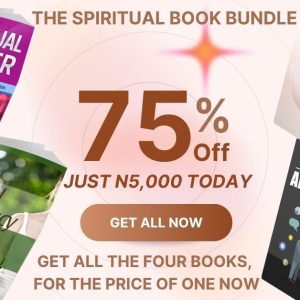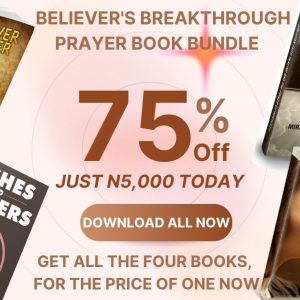Whitelist
Don’t Miss Any Email Or Special Gift From Technavel
Whitelist Our Email Addresses
How To White-label Emails?
Important Information
Many e-mail service providers are now using programs to block unwanted e-mail, often called spam. Sometimes, however, these programs block e-mail you want to get.
To Ensure You Are Receiving Your technavel.com Emails Do The Following:
Be sure to add the corresponding technavel.com and salesnexa.com email addresses to your email white list to ensure you receive emails from us else you might all of sudden discover you’re not getting the contents you are subscribed for.
But there’s something you can do to stop that from happening. Whitelisting me!
White-list me now, before your delivery is interrupted.
Of course, every e-mail system is different. Below are instructions for some of the more popular ones. If yours isn’t here, please contact your ISP’s customer service folks for their instructions. (Forward the answer to us, and we might add it!) If you’re using some sort of spam filtering or blocking software yourself (in addition to what your ISP provides), we’ve also listed instructions on how to exempt your subscription from some of the more popular of those programs.
How To Whitelist Your Gmail
1. In your inbox, locate an email from admin@salesnexa.com, info@technavel.com, support@technavel.com, and muri@technavel.com (ex. your welcome mail).
2. Drag this email to the “primary” tab of your inbox.

Or Here’s another Method
Sign in to your account at Gmail.com and do the following.
Add the address to your contacts
Add the email address that is sending you email (eg: admin@salesnexa.com, info@technavel.com, support@technavel.com, and muri@technavel.com) to your Gmail Contacts. Google will usually deliver email from addresses that are in your Contacts.
Mark messages as ‘Not spam’
If Gmail has marked emails you wish to whitelist as spam, tell Gmail the emails are not spam.
In Gmail, navigate to the spam folder.
Search for emails containing the domain you wish to whitelist (eg technavel.com).
Select all the emails shown.
Click More and then Not spam.
Create a filter for the address
Create a filter to tell Google to whitelist email from a domain.
Click the cog icon in the top-right corner, and then Settings
Click on Filters and then Create a new filter
Enter the domain of the email you want to whitelist in the From field
Click Create filter with this search
In the box headed When a message arrives that matches this search select Never send it to spam
Click the Create filter button
How To Whitelist An Email Address With Yahoo! Mail
When opening an email message, a “+” symbol should display next to From: and the sender’s name. Select this and an “Add to contacts” pop-up should appear. Select “Save”

Or You Can Try This Other Method
Sign in to your account at Yahoo! Mail and do the following.
Add the address to your contacts
Add the email address that is sending you an email (eg: admin@salesnexa.com, info@technavel.com, support@technavel.com, and muri@technavel.com) to your Yahoo! Mail Contacts. Yahoo! will usually deliver email from addresses that are in your Contacts.
Create a filter for the address
Mouse over the Settings menu icon and select Settings
Click Filters and then Add
Enter a Filter Name
Enter the domain of the email you want to whitelist in the Sender field, or
Select Inbox as the folder to deliver the email to
Click Save and then click Save again